Installation Tutorial
If you can’t find your device, don’t be concerned. We Support All the devices and all the apps.
We will provide assistance to you. Simply reach out to us
Android - Fire TV Stick - Apple / IOS - Smart TV - Windows / Mac - Mag Box - Dream Link

Step 1: When the box is being loaded the main portal screen appears. After that click on “settings”, and press the remote button “SETUP/SET”.
Step 2: Then press “System settings” and click “Servers”.
Step 3: Click on ‘Servers’
Step 4: Choose and Press the option ‘Portals’
Step 5: In the ‘Portal 1 name’ line enter a portal name and in the ‘Portal 1 URL’ enter the portal URL we send you in your email.
For the activation of our IPTV subscription you must send us your MAC address found on the e-label behind the box,
Step 6 Finally when you complete select and click ‘OK’ to save the changes.
Step 7 Click ‘EXIT’ on the remote control after the settings are saved.
Step 8 Consequently you have to reboot the box. Choose the option ‘OK’ to make the changes applied.
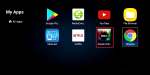
1- Let the stb boot up
2- Finish any update that it may find
3- It will bring you to the server menu (where you enter portal information)
4- Press the exit button on the remote and click on ok
5- This will bring you to the main DOL2 screen, the mac address in the upper right corner You will need the mac address when subscribing to our service Setting up iptv on DOL2:
1- In dreamlink on line (DOL2) go to settings
2- Press the green button on your remote to pull up the edit option
3- For the portal name put anything
For the portal URL use the portal URL provided after order separately in your email address.
Restart your device and enjoy our services.

> Installation Steps Perform the below task: >
> Click Settings -> Click Device -> Click Developer options -> Click Apps > from Unknown Sources to turn it on -> Click Turn On >
> 1. Go to App store, find DOWNLOADER and install it >
> 2. Start downloader and enter this URL > https://tinyurl.com/y95f368d > download (allow to update if asked) >
> 3. Now go to applications >>> manage installed applications, and find > STBEMU PRO and > click launch application >
> 4, you are done! > >
> Follow these steps now:
> 1, Click menu button on remote and go to settings then to profiles
> 2, Click where it says new profile.
> 3. Go to Profile Name
> 4. Change the name to anything you want
> 5. Next go to Portal Settings
> 6. Click on Portal URL
> 7. In Portal URL Put what we send you in the email
> 8. Next go to STB Configuration
> 9. Select STB Model
> 10. Select the MAG box AND CLICK MAG 254 as it has wide compatibility.
> 11. Next Select MAC address
> 12. SEND MAC ADDRESS
> 13. Mac address starts with 00:1A:79:

1: From the home screen of your device, hover over the Find option.
2. Click Search.
3. Search for and select Downloader.
4. Choose the Downloader app.
5. Click Download.
6. Once the app finishes installing click Open.
7. Return to the home screen and open Settings.
8. Click My Fire TV.
9. Choose Developer options.
10. Click Install unknown apps.
11. Find the Downloader app and click it.
12. This will turn Unknown Sources to On for the Downloader app. This will enable side-loading on your device.
13. Launch Downloader.
14. Click Allow.
15. Click OK.
19. Click Done.
20. Open IPTV smarters then select Login with Xtream codes
21. Enter the login details that we sent by Email


